Admin Interface Guide
Accessing sTask Manager
After installation, access the sTask admin interface through:
Manager → Tools → Task Manager
The interface consists of three main sections:
- Dashboard - Overview of tasks and statistics
- Workers - Worker management and discovery
- Statistics - Detailed analytics and reports
Dashboard Tab
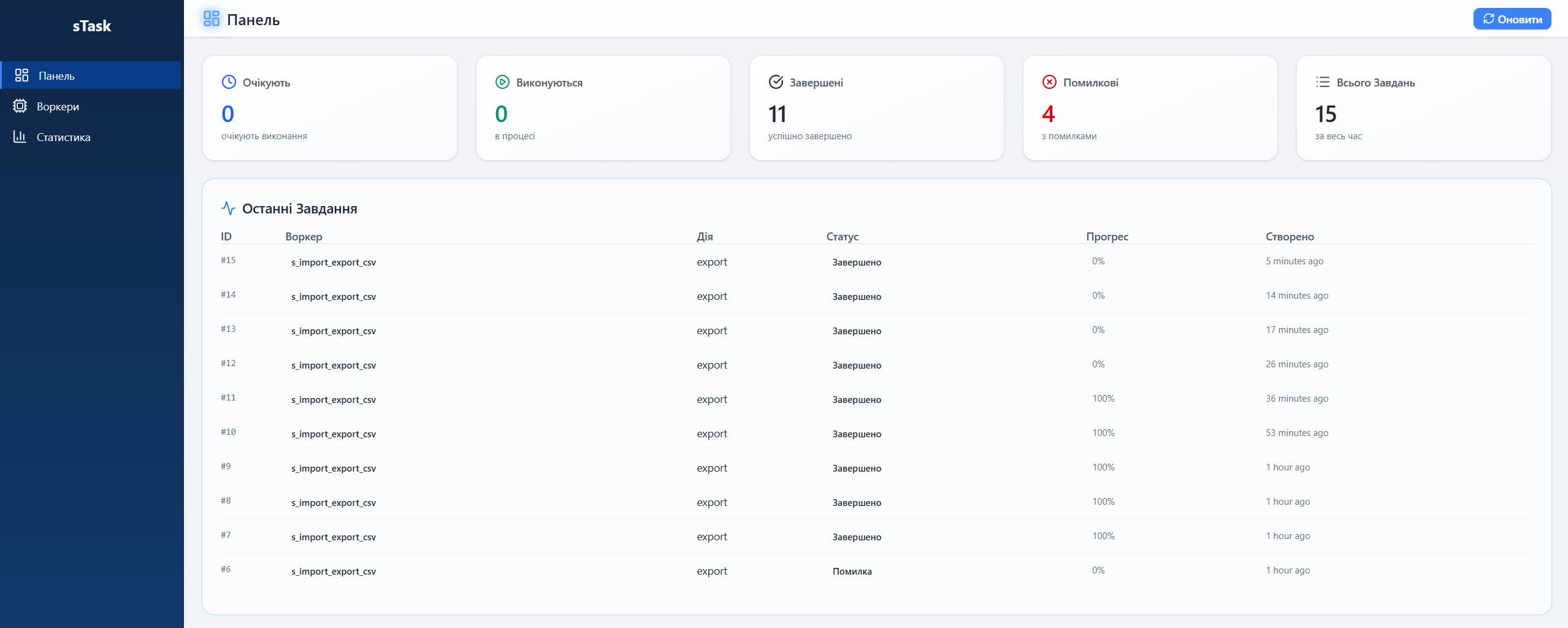
Overview Widgets
The dashboard displays five key metrics:
- Pending Tasks - Tasks waiting for execution
- Running Tasks - Tasks currently being processed
- Completed Tasks - Successfully finished tasks
- Failed Tasks - Tasks that encountered errors
- Total Tasks - All tasks in the system
Recent Tasks Table
Shows the 10 most recent tasks with:
- Task ID - Unique identifier
- Worker - Worker identifier and scope
- Action - Action being performed
- Status - Current status with color coding
- Blue - Pending
- Yellow - Running
- Green - Completed
- Red - Failed
- Gray - Cancelled
- Progress - Visual progress bar (0-100%)
- Created - Creation timestamp
- Actions - Quick action buttons
Dashboard Actions
Process Tasks button:
- Processes all pending tasks immediately
- Shows notification with number of tasks processed
- Refreshes the page after completion
Clean Old Tasks button:
- Removes completed tasks older than 30 days
- Cleans log files older than 30 days
- Shows notification with cleanup results
Workers Tab
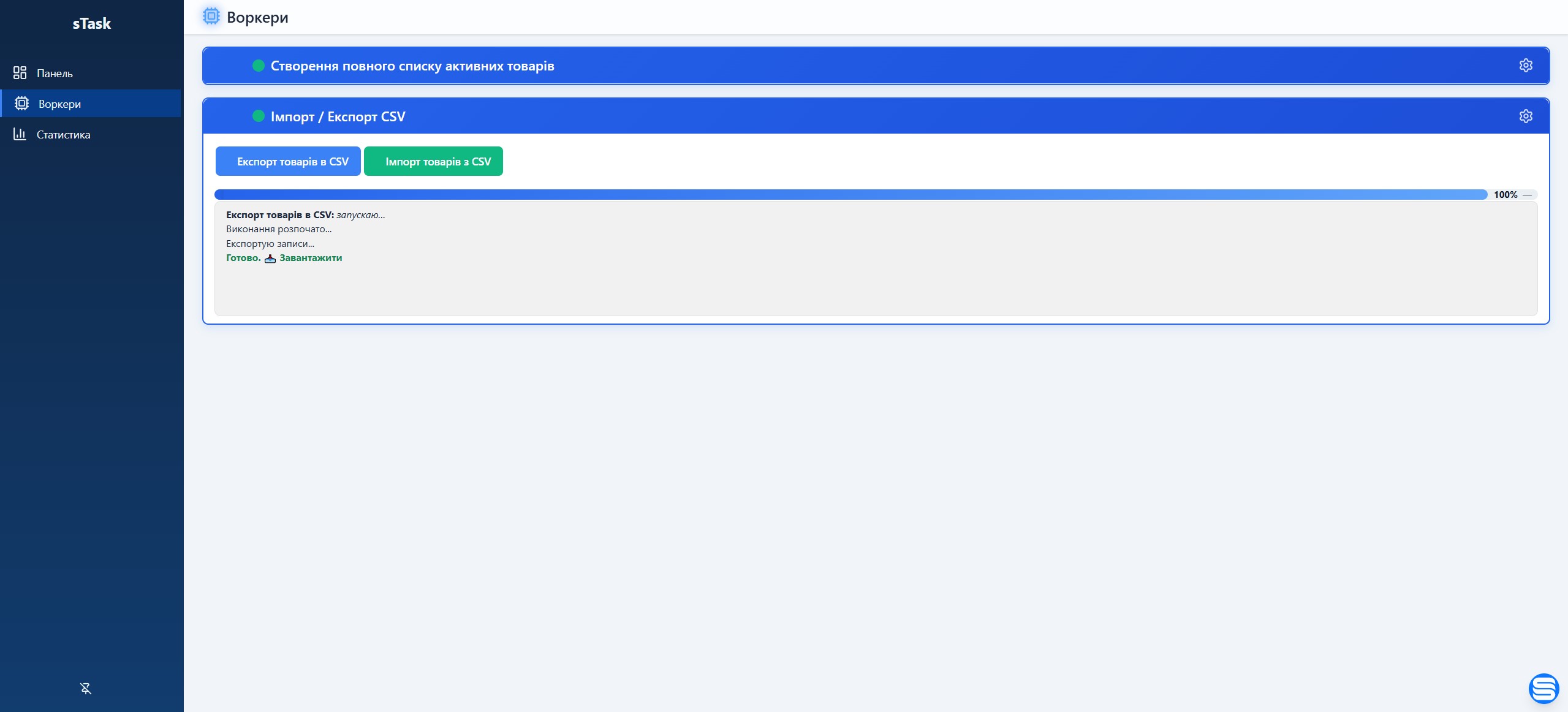
Worker List
Displays all registered workers with:
- Icon - Visual identifier for the worker
- Identifier - Unique worker ID
- Title - Human-readable name
- Scope - Module/package the worker belongs to
- Description - Detailed description of worker functionality
- Status - Active/Inactive indicator
- Tasks Count - Number of tasks created by this worker
- Actions - Activate/Deactivate toggle
Worker Management Actions
Discover Workers button:
- Scans all installed Composer packages
- Finds classes implementing
TaskInterface - Registers new workers automatically
- Shows notification with discovery results
Rescan Workers button:
- Updates metadata for existing workers
- Useful after worker code updates
- Shows notification with updated count
Clean Orphaned button:
- Removes workers whose classes no longer exist
- Useful after uninstalling packages
- Shows notification with deletion count
Worker Status
Active Workers (Green):
- Available for task creation
- Will process assigned tasks
- Visible in worker selection
Inactive Workers (Gray):
- Not available for new tasks
- Existing tasks can still complete
- Hidden from worker selection
Activating/Deactivating Workers
Click the toggle button next to a worker to:
- Activate - Enable worker for task creation
- Deactivate - Disable worker temporarily
Worker Settings
Each worker can have its own configuration accessible through the settings page. Click on a worker to access:
Schedule Configuration (for automated workers):
- Manual - On demand only (no automatic execution)
- Once - Run once at specific date and time
- Periodic - Run periodically (hourly/daily/weekly) at specific time
- Regular - Run regularly within time period (e.g., hourly between 5:00-23:00)
Custom Settings (worker-specific):
- API endpoints
- Authentication credentials
- Processing options
- Other worker-specific parameters
Example Configuration:
For a 1C synchronization worker:
- Schedule Type: Regular
- Time Period: 05:00 - 23:00
- Interval: Hourly
- Endpoint:
https://api.1c.com/categories
Settings are stored in the s_workers table as JSON and persist across sessions.
Creating Tasks
From Admin Interface
Currently, tasks are created programmatically. Future versions will include a task creation form in the admin interface.
From Code
use Seiger\sTask\Facades\sTask;
$task = sTask::create(
identifier: 'product',
action: 'import',
data: ['file' => 'products.csv'],
priority: 'high',
userId: evo()->getLoginUserID()
);
Monitoring Task Execution
Real-time Progress
Task progress is tracked in real-time through:
- Progress Bar - Visual indicator (0-100%)
- Status Updates - Color-coded status badges
- Message Updates - Current operation description
Task Details
Click on a task to view:
- Full execution logs
- Progress history
- Error messages
- Task metadata
- Result files
Progress Tracking System
sTask uses a file-based progress tracking system:
Storage Format:
- Location:
storage/stask/{task_id}.log - Format: Structured pipe-separated values
- Structure:
status|progress|processed|total|eta|message
Example Log Entry:
running|45|150|325|2m 15s|Processing products...
completed|100|325|325|0s|**Task completed successfully (5.2s)**
Benefits:
- Append-only - No file locking issues
- Full history - Complete task execution log
- Fast reads - Last line for current status
- Real-time - Updates visible immediately
Log Viewing
Each task maintains a complete execution log:
- Progress updates - All status changes
- Processing messages - Step-by-step execution
- Error messages - Detailed error information
- Timing data - Progress percentage, ETA, duration
Real-time Display:
- Progress bar updates dynamically
- Log messages appear incrementally (like chat)
- No page refresh needed
- Adaptive polling (25ms-25s based on activity)
Downloading Logs
Task logs are available for download:
- Complete execution history
- Structured format for parsing
- Useful for debugging
- Can be analyzed with standard tools
Task Actions
Execute Task
Manually trigger task execution:
- Click Execute button
- Task status changes to "running"
- Progress updates in real-time
- Completion notification shown
Cancel Task
Stop a running or pending task:
- Click Cancel button
- Task status changes to "cancelled"
- Task will not be processed
- Can be restarted later
Retry Task
Retry a failed task:
- Click Retry button
- Task status resets to "pending"
- Will be processed in next batch
- Attempt counter increments
View Details
Open detailed task view:
- Click Details button or task row
- Shows full task information
- Displays execution logs
- Shows progress history
Statistics Tab
Overview Statistics
Comprehensive metrics including:
- Total Tasks - All tasks in system
- Success Rate - Percentage of completed tasks
- Failure Rate - Percentage of failed tasks
- Average Duration - Average task execution time
- Tasks by Status - Distribution chart
Worker Statistics
Per-worker metrics:
- Tasks Created - Total tasks for each worker
- Success/Failure Ratio - Worker reliability
- Average Execution Time - Performance metrics
- Last Execution - Most recent task
Time-based Statistics
Task activity over time:
- Today - Tasks created/completed today
- This Week - Weekly activity
- This Month - Monthly activity
- Custom Range - Select date range
Best Practices
Task Management
-
Clean Old Tasks Regularly
- Use the "Clean Old Tasks" button
- Or schedule automated cleanup
- Prevents database bloat
-
Monitor Failed Tasks
- Check failed tasks daily
- Investigate error patterns
- Fix underlying issues
-
Use Appropriate Priorities
high- Critical operationsnormal- Standard taskslow- Background operations
Worker Management
-
Activate Only Needed Workers
- Deactivate unused workers
- Reduces clutter
- Improves performance
-
Regular Worker Discovery
- Run after package updates
- Ensures new workers are registered
- Updates worker metadata
-
Clean Orphaned Workers
- Run after uninstalling packages
- Prevents database clutter
- Maintains system cleanliness
Performance Optimization
-
Batch Processing
- Process tasks in batches
- Use appropriate batch sizes
- Balance performance vs. resources
-
Progress Updates
- Update progress periodically (not every item)
- Reduces file I/O overhead
- Improves overall performance
-
Log Management
- Clean old logs regularly
- Use appropriate log levels
- Avoid excessive logging
Keyboard Shortcuts
| Shortcut | Action |
|---|---|
R | Refresh current view |
D | Go to Dashboard |
W | Go to Workers |
S | Go to Statistics |
? | Show help |
Troubleshooting
Tasks Stuck in "Running" Status
If a task is stuck in running status:
- Check if the worker process crashed
- View task logs for errors
- Manually cancel the task
- Restart the task worker
// Reset stuck tasks
\Seiger\sTask\Models\sTaskModel::where('status', 20)
->where('updated_at', '<', now()->subHours(1))
->update(['status' => 40, 'message' => 'Task timeout']);
Workers Not Appearing
If workers don't appear in the list:
- Click "Discover Workers"
- Check if worker implements
TaskInterface - Verify worker is in a Composer package
- Check application logs for errors
Permission Errors
If you see permission errors:
- Check storage directory permissions:
chmod -R 755 storage/stask
- Verify web server user ownership:
chown -R www-data:www-data storage/stask
- Check PHP file creation permissions
Admin Interface Customization
Localization
sTask supports multiple languages:
- English (
en) - Ukrainian (
uk) - Russian (
ru)
Add your own translations in lang/{locale}/global.php
Security Considerations
Access Control
sTask admin interface is protected by:
- Evolution CMS authentication
- Manager role requirements
- Session validation
Task Permissions
Tasks track which user created them:
$task->started_by // User ID who created the task
Implement custom permission checks:
if ($task->started_by !== evo()->getLoginUserID() && !evo()->hasPermission('admin')) {
throw new \Exception('Unauthorized');
}
Sensitive Data
Avoid storing sensitive data in task metadata:
- Don't store passwords
- Don't store API keys
- Use worker settings for credentials
- Sanitize user input
// BAD
$task = sTask::create('api', 'sync', [
'api_key' => 'secret123' // Don't do this!
]);
// GOOD
class ApiWorker extends BaseWorker
{
public function settings(): array
{
return [
'api_key' => config('services.api.key') // Store in config
];
}
}